
The Text Automator Action Pack has been updated to version 4.0.5. Changes include:
- Read Text File Action - Updated to include a popup menu to specify the encoding type of file to be read. Options include Plain Text, Unicode (UTF-8), and Unicode (UTF-16).
This action pack extends the power of Automator with 30 actions for performing text manipulation functions in Mac OS X.
The new version is available in the Mac App Store.





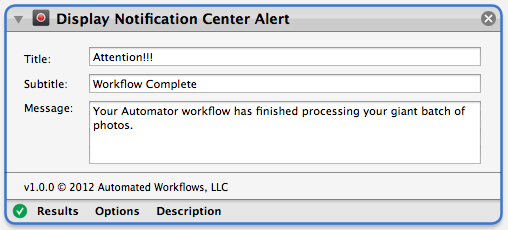

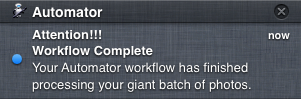
 I'm pleased to announce that my ID Automator Action Pack, which includes 20 actions for interacting with Adobe InDesign in Mac OS X Lion and Snow Leopard, has been released in the Mac App Store. It can be found
I'm pleased to announce that my ID Automator Action Pack, which includes 20 actions for interacting with Adobe InDesign in Mac OS X Lion and Snow Leopard, has been released in the Mac App Store. It can be found 
 Peachpit has bundled a new series of my
Peachpit has bundled a new series of my 



